I used GIMP image editor installed on Ubuntu 9.10 64 bit machine.
I used following image and wanted another such image with red color.
Here are the steps for changing color using GIMP.
1) Open image in GIMP tool.
2) Select Hue-saturation option from color menu ( color-> Hue-saturation )
It will show pop-up menu like following.
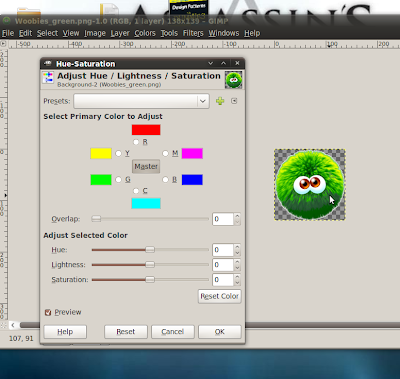
3) Choose primary color that you want to change. I choose the green color here.
4) Now try to change Hue value. It will change image color. Set Hue value to set your chosen color. Here is my result.
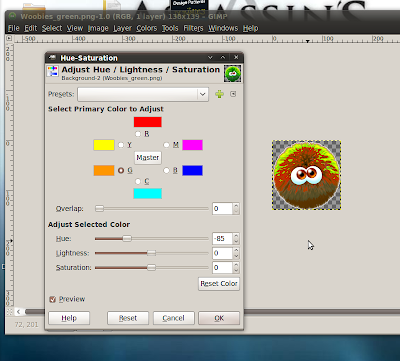
5) In image there is yellow color as well, to change yellow color to red, i selected yellow color as primary color and adjusted Hue to change color to red. Here is my result after that.
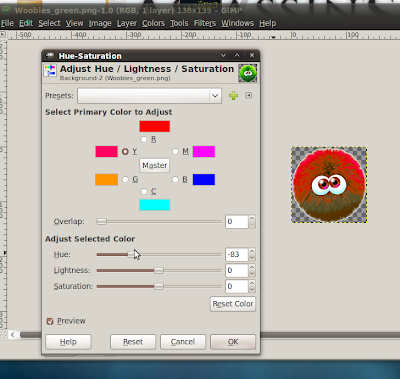
So this was it, I manged to change color of my image from green to red.


No comments:
Post a Comment